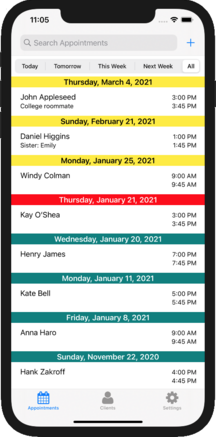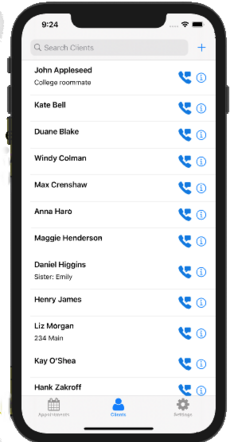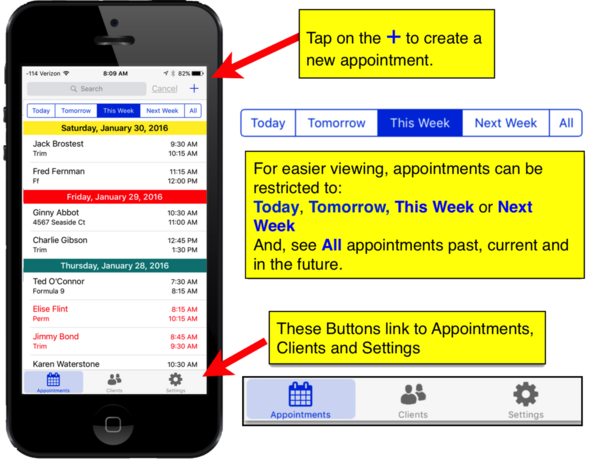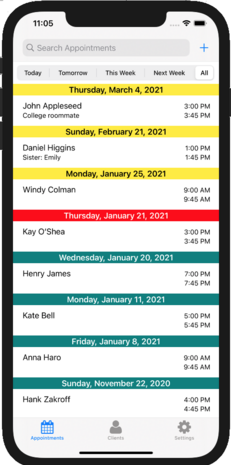Tap on the “+” in the upper right of the Appointment screen.
The appointment date selection screen will slide in, showing the current day highlighted in the month calendar.
Below the calendar will be a list of all of the appointments for the current day.
Tapping on any day will display that day’s schedule. Or, swipe left to go to the next month.
Tap on the day of the new appointment and then tap Next.
Making an Appointment
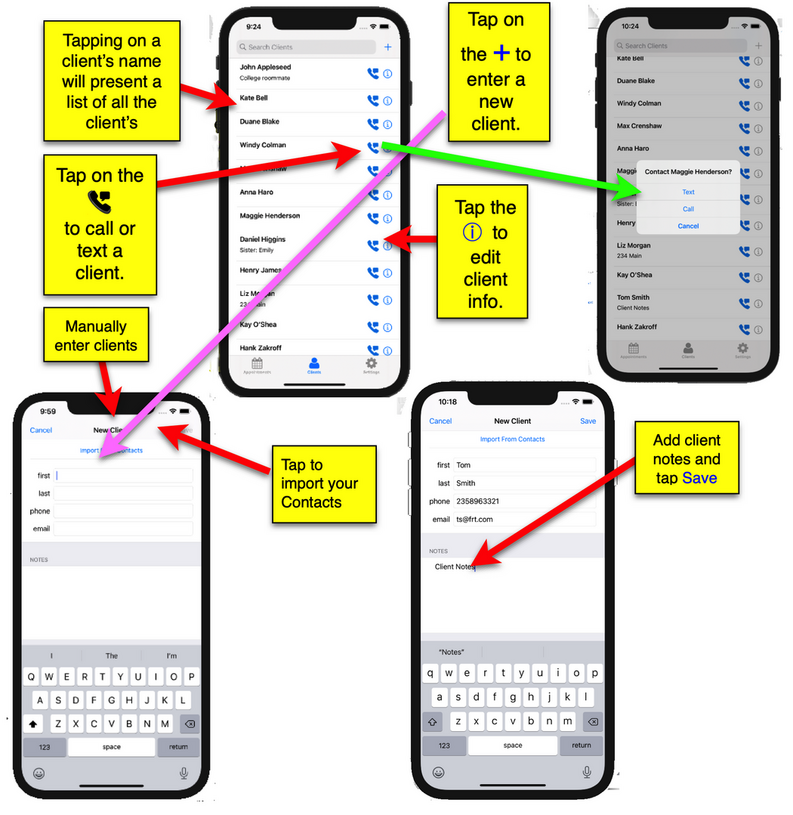
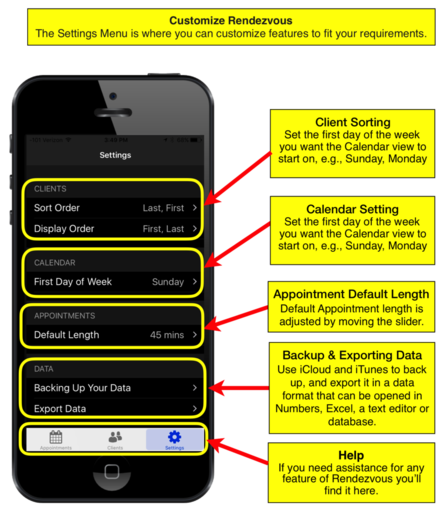
The Settings Screen
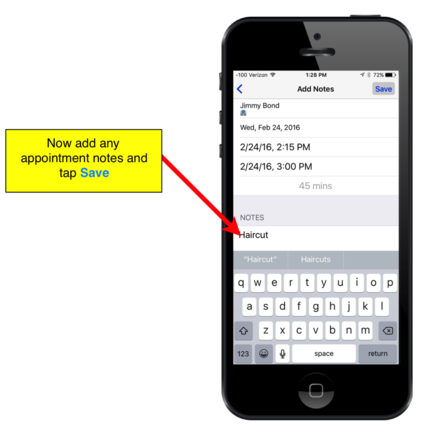
Appointment Screen Navigation
The iPhone version is the mobile equivalent of Rendezvous on the iPad. It provides many of the same features, so if you are away from your place of business, shop or salon you can still see all your appointments and clients, as well as make, move, or cancel appointments. These actions will automatically be synced to your iPad through iCloud.
Quick Reference Guide - iPhone
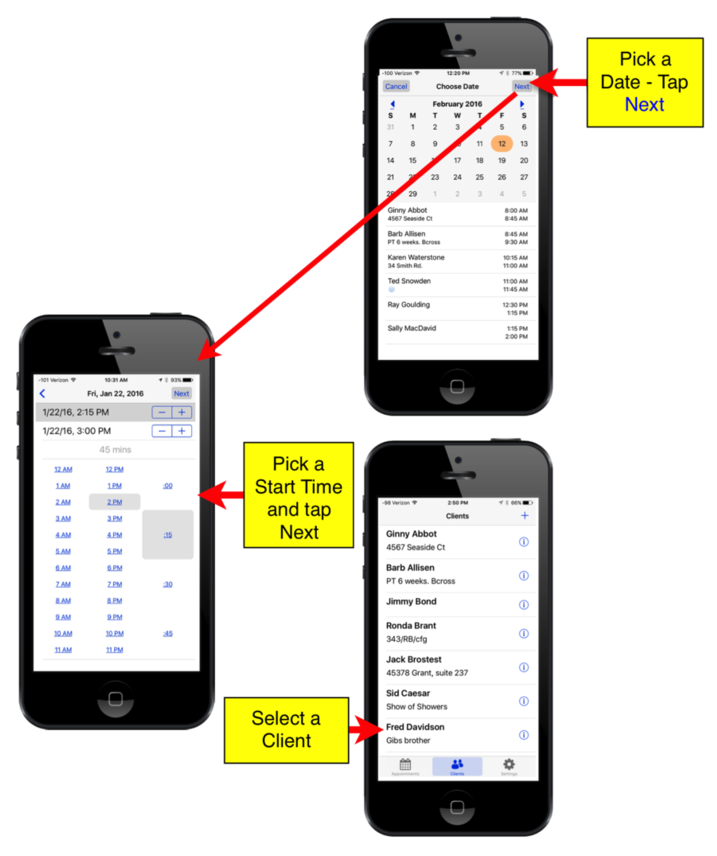
Client Screen Navigation